Access Higher Limits
Higher Limits for direct Card Payments
This section describes a partner-hosted integration of Wyre's higher limits solution. If you want a solution hosted by Wyre please see the Checkout documentation.
Transaction Processing Limits
| Order Type | Low limits, KYC | High limits, Enhanced KYC |
|---|---|---|
| Card or Apple Pay Domestic (US) | Weekly: $500 Yearly: $60,000 | Weekly: $2,500 Yearly: $130,000 |
| Card or Apple Pay International | Weekly: $1,000 Yearly: $90,000 | Weekly: $2,500 Yearly: $130,000 |
Here is a simple flow of the process:

Necessary Account Settings
Wyre must manually configure the user scopes on your master account. This applies when your platform creates users with the "DEBIT_CARD_L2" scope. Please reach out to sales if interested.
Step-by-Step Walkthrough
Create a User
Follow the steps required to Create a User. Take note of the returned user id. You will reference this when making the Wallet Order Reservation. The scopes parameter will need an additional item called "DEBIT_CARD_L2." This additional scope will allow for higher limits.
//Note the "scopes" and addition of "DEBIT_CARD_L2"
{
"fields": {},
"blockchains":[],
"scopes":["DEBIT_CARD_L2"]
}
Make sure you note the returned user id, for example: US_99QYELCBFYC. You will reference this id when making the wallet order reservation below.
Create a Wallet Order Reservation
There is an additional required parameter for a higher limits Wallet Order Reservation. The owner parameter will require the id of the user requesting higher limits.
"owner": "user:US_XXXXXXXXXX"
//Example WOR request body with "owner" parameter.
{
"sourceAmount": 1,
"amountIncludeFees": false,
"sourceCurrency": "USD",
"destCurrency": "USD",
"referrerAccountId": "AC_XXXXXXXXXX",
"country": "US",
"email": "[email protected]",
"dest": "account:AC_CUVGQPNUG62",
"city": "asd123asd123",
"phone": "+14153195808",
"paymentMethod": "google-pay",
"redirectUrl": "http://google.com",
"failureRedirectUrl": "http://google.com",
"street1": "1234 Test Blvd",
"state": "CA",
"postalCode": "94105",
"firstName": "Adam",
"lastName": "West",
"owner": "user:US_XXXXXXXXXX"
}
Onboarding Link
The Wallet Order Reservation will return a url in the response. Visit this URL and click the "Onboarding" link in the banner at the top of the page module. This will take the user through a verification flow.
//Wallet Order Reservation Response
{
"url": "https://pay.testwyre.com/purchase?accountId=AC_Y22RAQXEYV6&country=US&amount=100&utm_campaign=AC_Y22RAQXEYV6&destCurrency=BTC&utm_medium=widget&reservation=WQ3TRGBWYLDMWJBGRDH4&sourceCurrency=USD&dest=bitcoin%3An4VQ5YdHf7hLQ2gWQYYrcxoE5B7nWuDFNF&utm_source=checkout",
"reservation": "WQ3TRGBWYLDMWJBGRDH4"
}
Higher Limits Approval
When the onboarding flow is completed Wyre will approve the account. Once approved, the user should be redirected to a loading page, after a couple of seconds the loading page should bring the user to a success page. The user status update will trigger a webhook event.
{
"userId": "US_EZR2CAXPE8H",
"type": "USER_STATUS_UPDATED"
}
Access to higher limits can then be verified by calling the Check Limits endpoint.
//POST /widget/limits/calculate
{
"accountId":"AC_1234567890",
"userId":"US_123456789"
}
User Management
You will need to store and map the returned user ids to users on your platform. The user id is required for higher limit wallet orders. You reference the user id in the owner field so that Wyre knows the user has already passed KYC.
Onboarding User Experience
See our hosted Checkout KYC Flows for UX screen shots.
Updated about 3 years ago