ApplePay Setup
This guide covers how to set up Wyre's white label Apple Pay endpoints on your app or website. This process requires coordination with Wyre's development team. Please reach out here when you are ready.
Checkout Widget has built in Apple Pay
If you are using the Wyre Checkout Widget, Apple Pay is built in and there is no need for you to set up Apple Pay.
Please go through Apple Pay setup only for white label integrations.
Requisites
Create a merchant identifier and setup your XCode.
Certificate setup
Certificates
- Merchant Certificate - Generated and managed by the partner, used to generate the Apple Pay merchant session (used in the payment sheet, in web apps). For iOS apps the merchant session is not required, but you must install the certificate in your keychain.
- Apple Pay Processing Certificate - Certificate generated by Wyre, signed by the partner, and sent back to Wyre for deployment.
Merchant Certificate
Generate the Certificate Signin Request, upload to Apple as Merchant Certificate, and download the signed certificate from Apple, and install in your keychain.
openssl req -sha256 -nodes -newkey rsa:2048 -keyout "${merchant_id}_apple_pay_merchant_private_key.key" -out "${merchant_id}_apple_pay_merchant_certificate_signing_request.csr"
Apple Pay Payment Processing Certificate
Wyre will generate the CSR and will send to partner. Then, the partner should upload to Apple in the Developer Console and sign the certificate.
Then, download the signed certificate and send back to Wyre for deployment.
Generate and sign the certificates under the same merchant ID. We recommend to create different merchant identifiers for production and test.
After your environment is ready, read the following links to send your payload to our servers and track your orders.
Apple Pay Integration Guide
Create Apple Pay Order Endpoint
Track Apple Pay Order Endpoint
Updated about 3 years ago