Access Higher Limits
Allow Users access to higher transaction processing limits
Closed Beta API
This API is in closed beta.
It contains overlapping functionality with the Accounts APIs. It is designed to eventually supersede the Accounts API eventually (for the case of individual end-users). Presently only a limited subset of functionality is available.
Be aware that it is similar but not identical to the Accounts V3 API. Be careful to use the correct documentation when integrating.
This document describes how Users can request and access higher processing limits within Wyre Checkout. This flow touches a few endpoints such as Create User and Wallet Order Reservations.
Creating Users
The User API requires activation from the sales team. After creating a User, this user id can be used to access higher limit transactions. Simply have the user complete the onboarding process as described below and reference the user id for subsequent higher limit purchases.
Users can access increased spending limits by going through an additional KYC process within the Wyre Checkout flow. See the chart below for the increased standard limits for USA and international users.
| Order Type | Limits |
|---|---|
| Domestic (US) | Daily: $2,500 Weekly: $2,500 Yearly: $100,000 |
| International (non-US) | Daily: $2,500 Weekly: $10,000 Yearly: $100,000 |
Here is a simple flow of the process required to access higher limits:

Activating Higher Limits:
Create a User
Follow the steps required to Create a User. Take note of the returned user id. You will reference this when making the Wallet Order Reservation. The scopes parameter will need an additional item called "DEBIT_CARD_L2." This additional scope will allow for higher limits.
Necessary Account Settings
Wyre must manually configure the user scopes on your master account. This applies when your platform creates users with the "DEBIT_CARD_L2" scope. Please reach out to sales
//Note the "scopes" and addition of "DEBIT_CARD_L2"
{
"fields": {},
"blockchains":[],
"scopes":["DEBIT_CARD_L2"]
}
Make sure you note the returned user id, for example: US_99QYELCBFYC. You will reference this id when making the wallet order reservation below.
Create a Wallet Order Reservation
There is an additional required parameter for a higher limits Wallet Order Reservation. The owner parameter will require the id of the user requesting higher limits.
"owner": "user:US_XXXXXXXXXX",
//Example WOR request body with "owner" parameter.
{
"sourceAmount": 1,
"amountIncludeFees": false,
"sourceCurrency": "USD",
"destCurrency": "USD",
"referrerAccountId": "AC_XXXXXXXXXX",
"country": "US",
"email": "[email protected]",
"dest": "account:AC_CUVGQPNUG62",
"city": "asd123asd123",
"phone": "+14153195808",
"paymentMethod": "google-pay",
"redirectUrl": "http://google.com",
"failureRedirectUrl": "http://google.com",
"street1": "1234 Test Blvd",
"state": "CA",
"postalCode": "94105",
"firstName": "Adam",
"lastName": "West",
"owner": "user:US_XXXXXXXXXX"
}
Onboarding Link
The Wallet Order Reservation will return a url in the response. Visit this URL and click the "Onboarding" link in the banner at the top of the page module. This will take the user through a verification flow.
//Wallet Order Reservation Response
{
"url": "https://pay.testwyre.com/purchase?accountId=AC_Y22RAQXEYV6&country=US&amount=100&utm_campaign=AC_Y22RAQXEYV6&destCurrency=BTC&utm_medium=widget&reservation=WQ3TRGBWYLDMWJBGRDH4&sourceCurrency=USD&dest=bitcoin%3An4VQ5YdHf7hLQ2gWQYYrcxoE5B7nWuDFNF&utm_source=checkout",
"reservation": "WQ3TRGBWYLDMWJBGRDH4"
}
View the onboarding flow below.
Higher Limits Approval
When the onboarding flow is completed Wyre will approve the account. Once approved, the user should be redirected to a loading page, after a couple of seconds the loading page should bring the user to a success page.
Access to higher limits can then be verified by calling the Check Limits endpoint.
//POST /widget/limits/calculate
{
"accountId":"AC_1234567890",
"userId":"US_123456789"
}
User Management
You will need to store and map the returned user ids to users on your platform. The user id is required for higher limit wallet orders. You reference the user id in the owner field so that Wyre knows the user has already passed KYC.
Onboarding Screens
Step 1. Click Onboarding Link
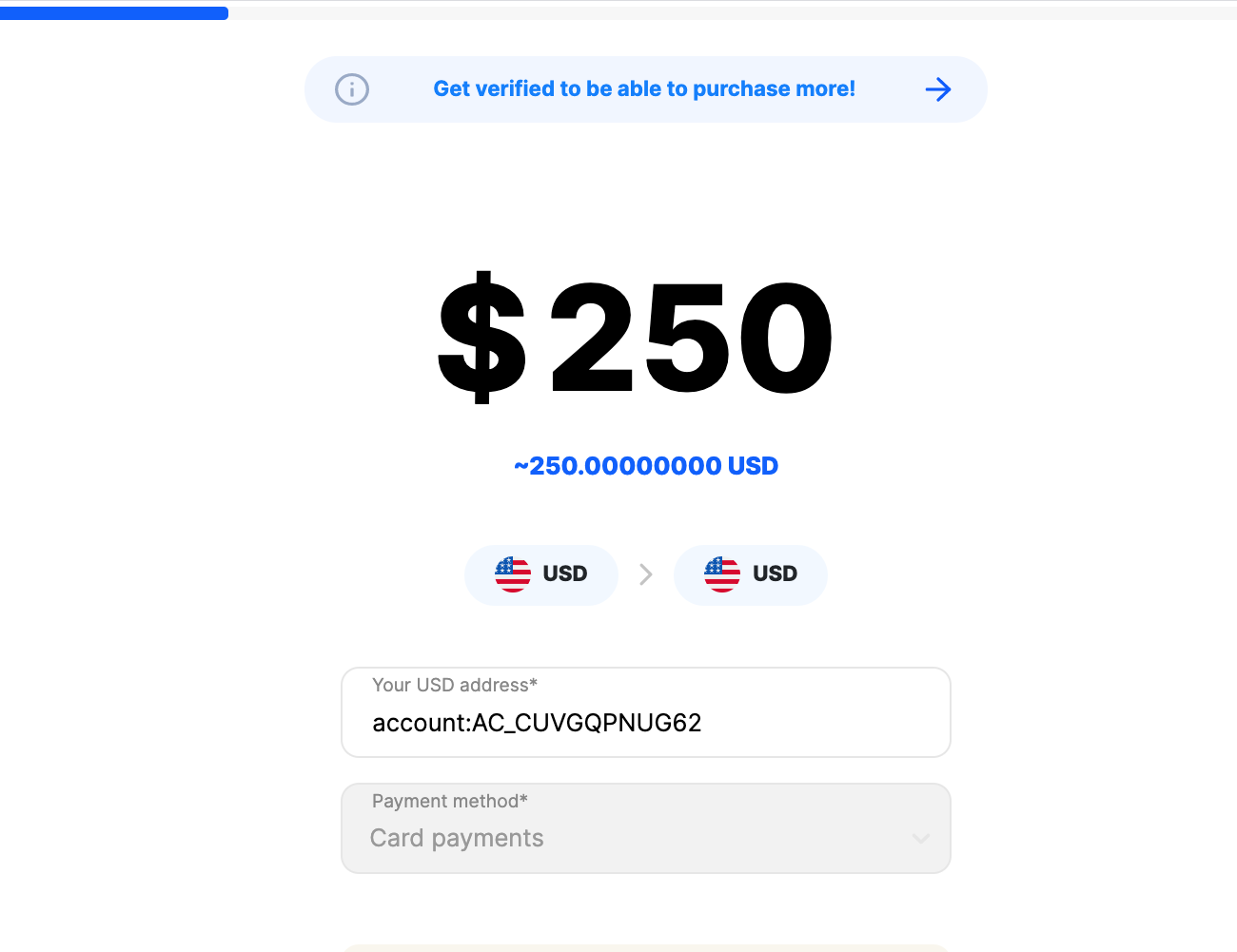
Step 2. Agree to Terms
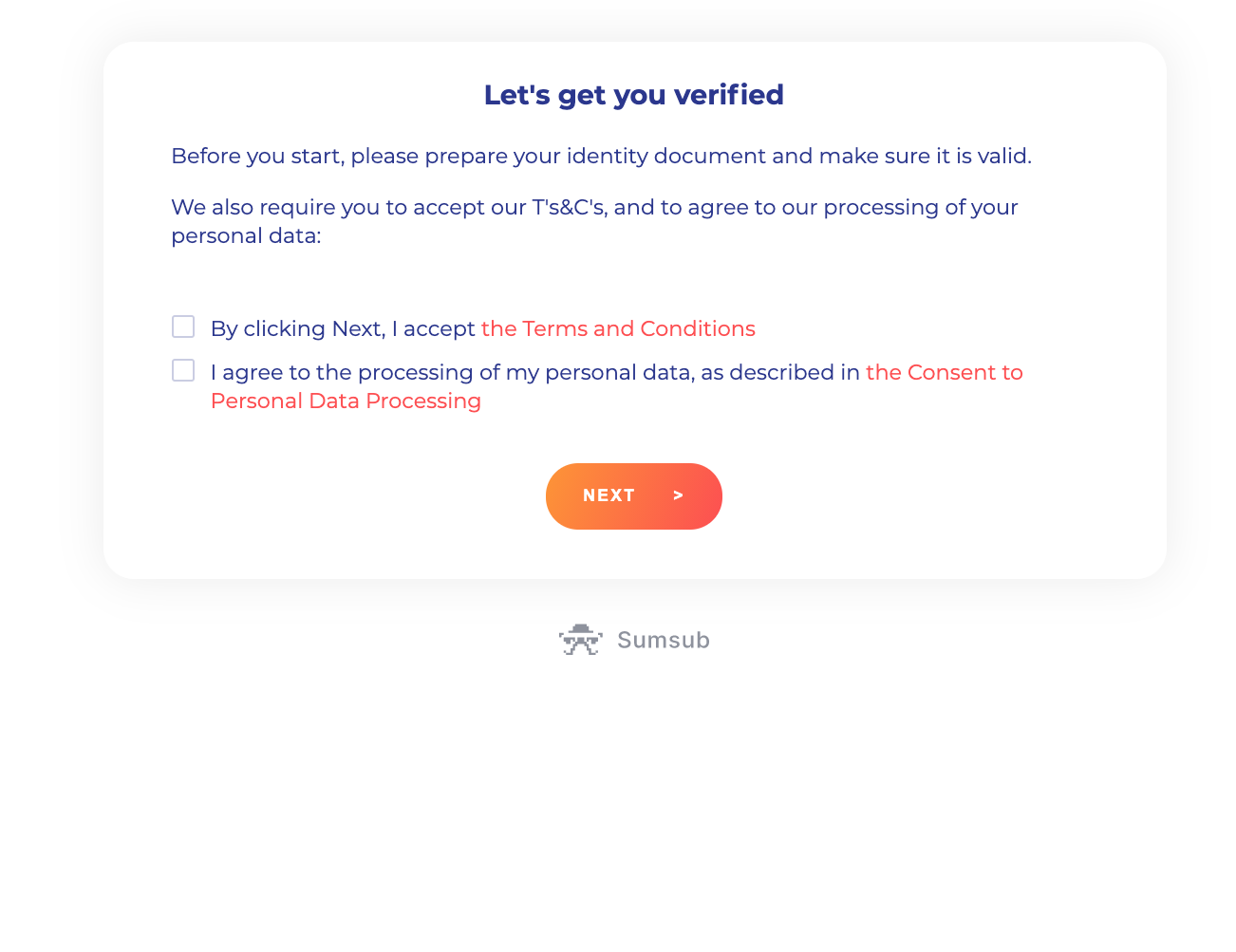
Step 3. Choose Document Type
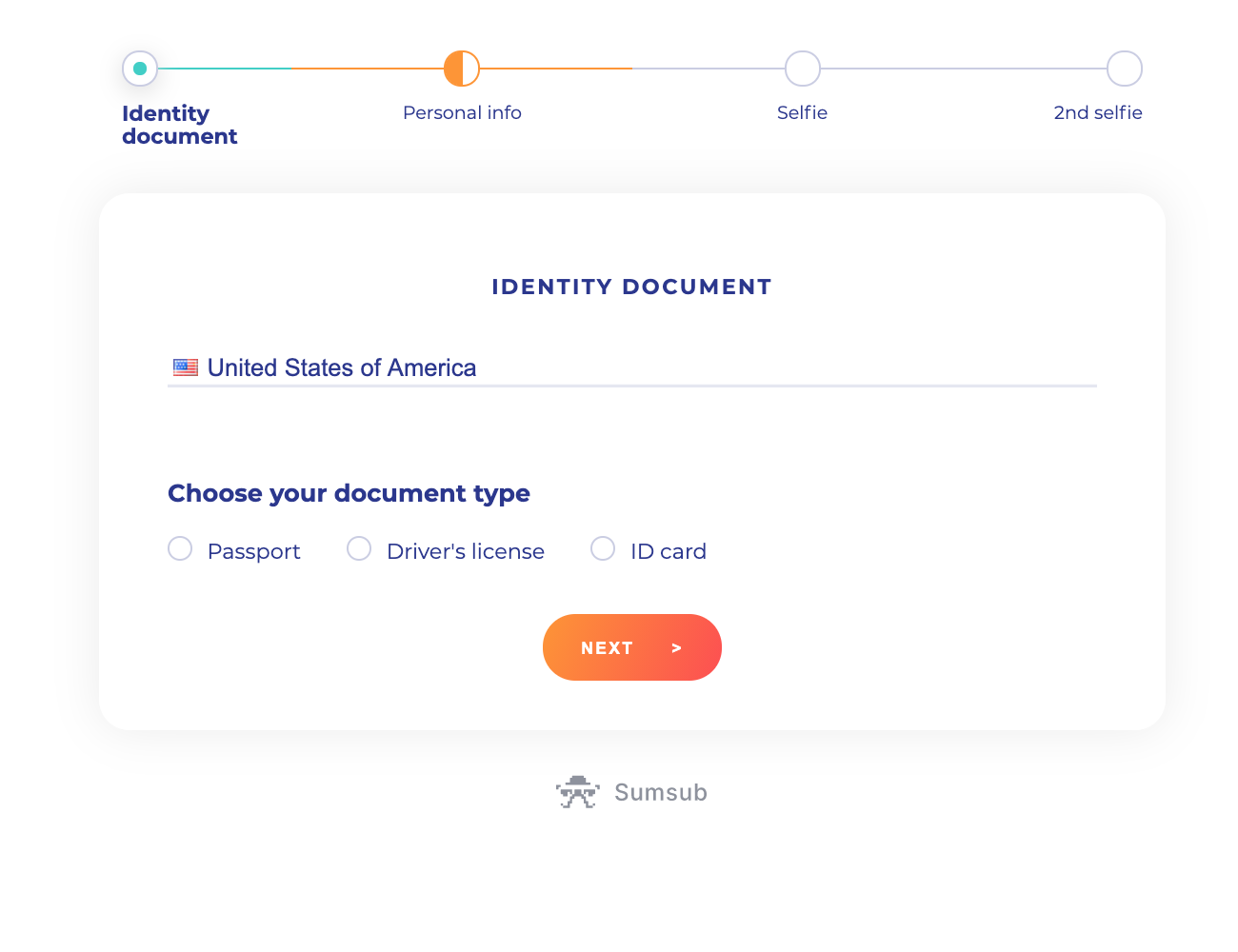
Step 4. Take Seflie With Document
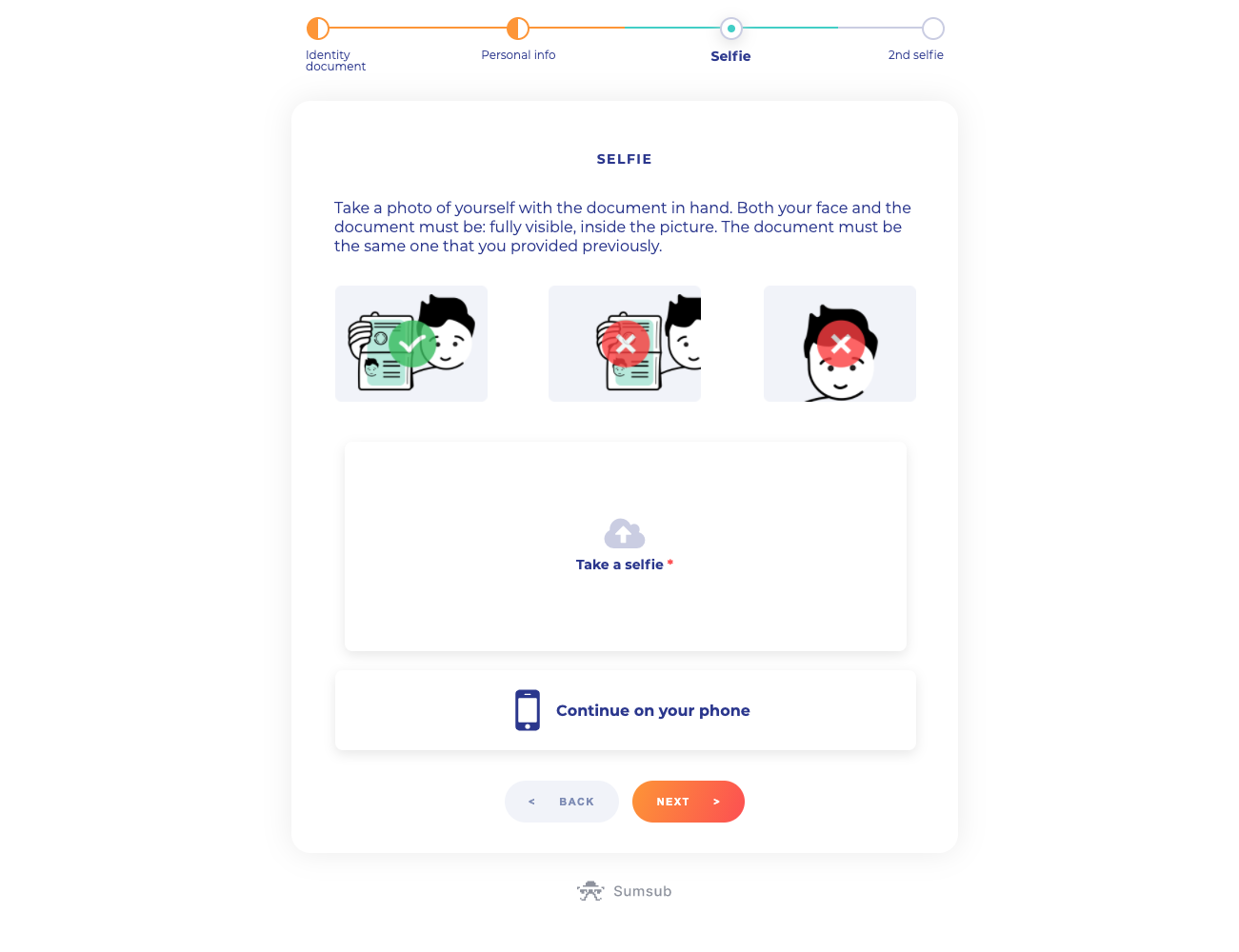
Step 5. Perform a "Liveness" Check
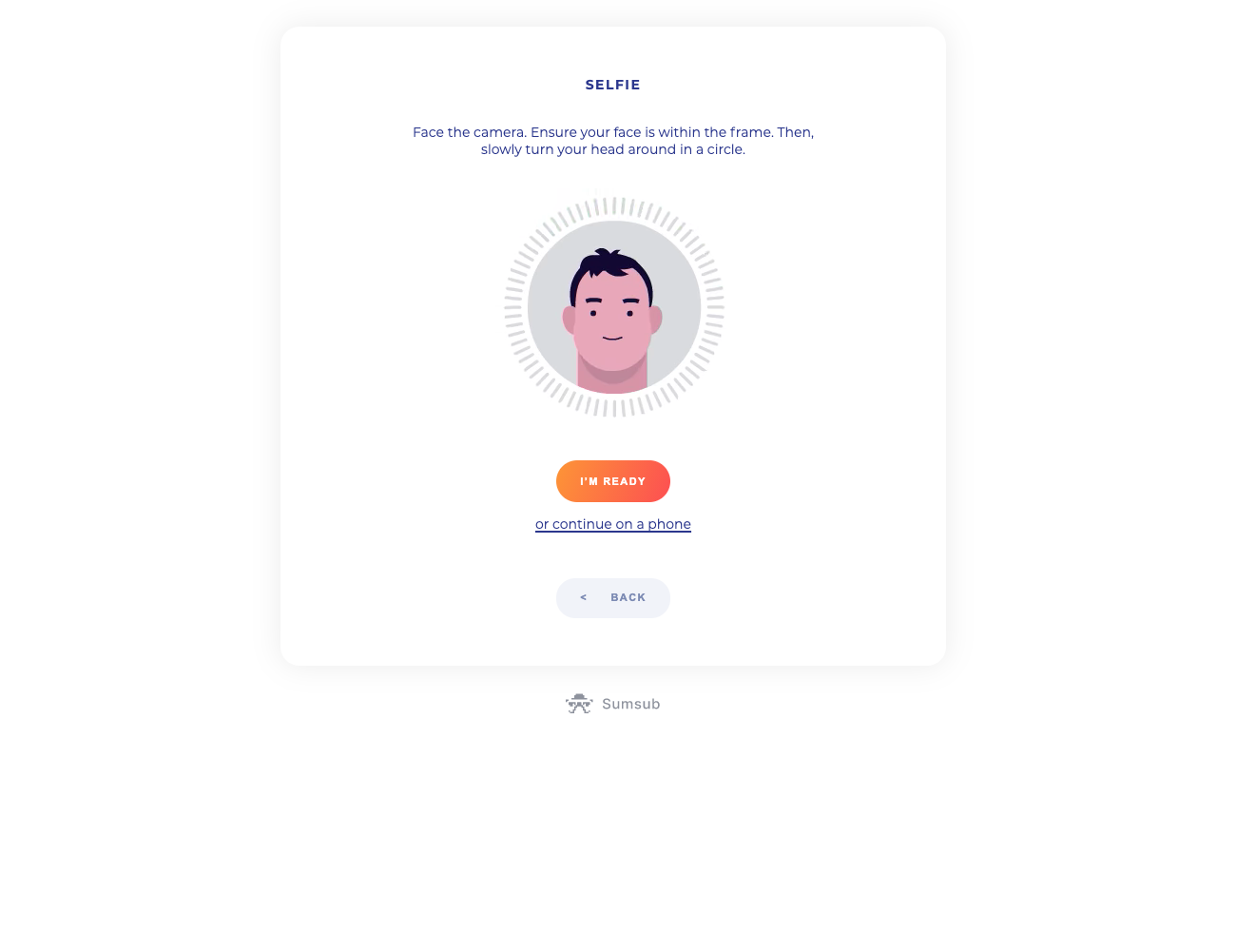
Step 6. Final Check
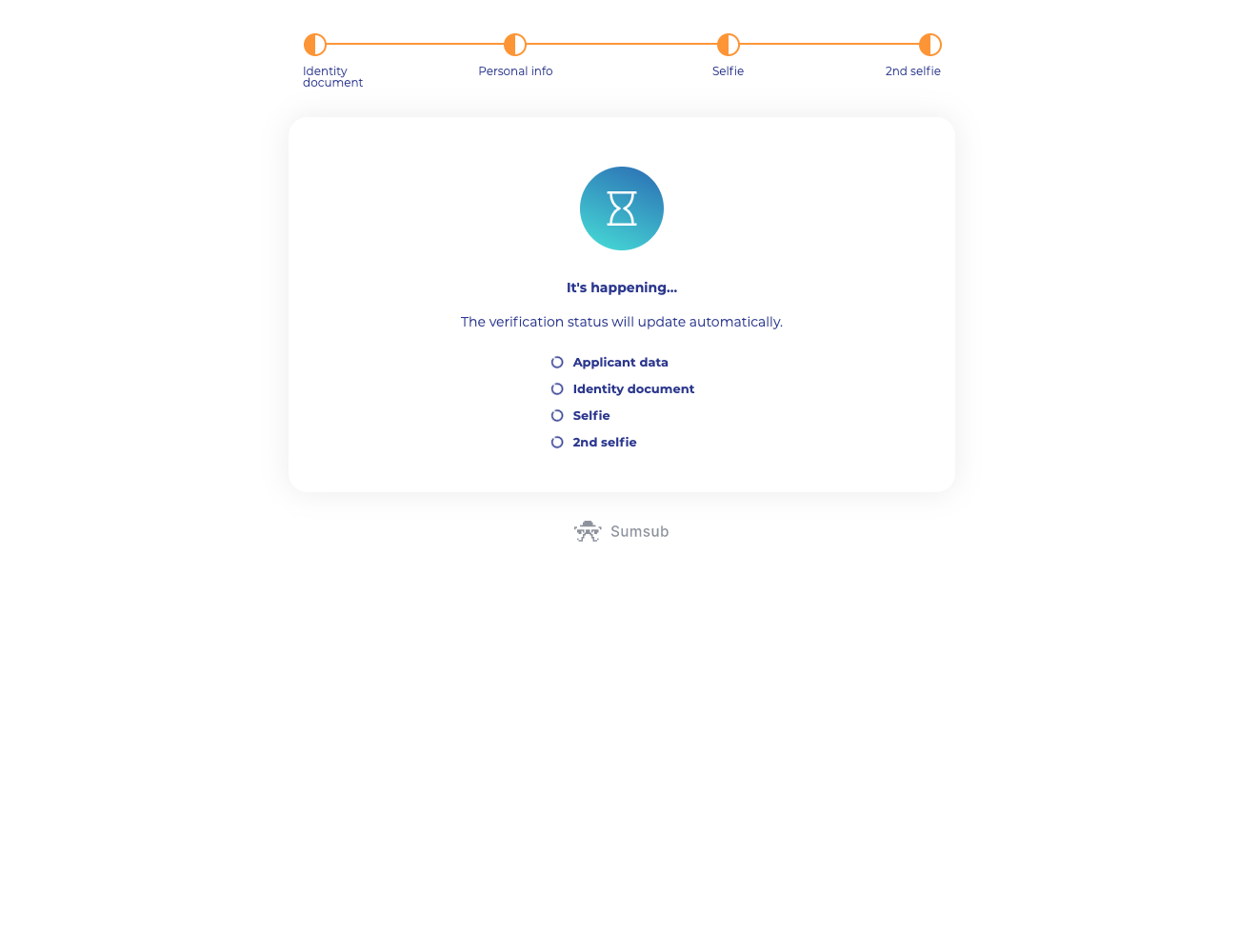
Step 6. Final Check
Step 7. Confirmation
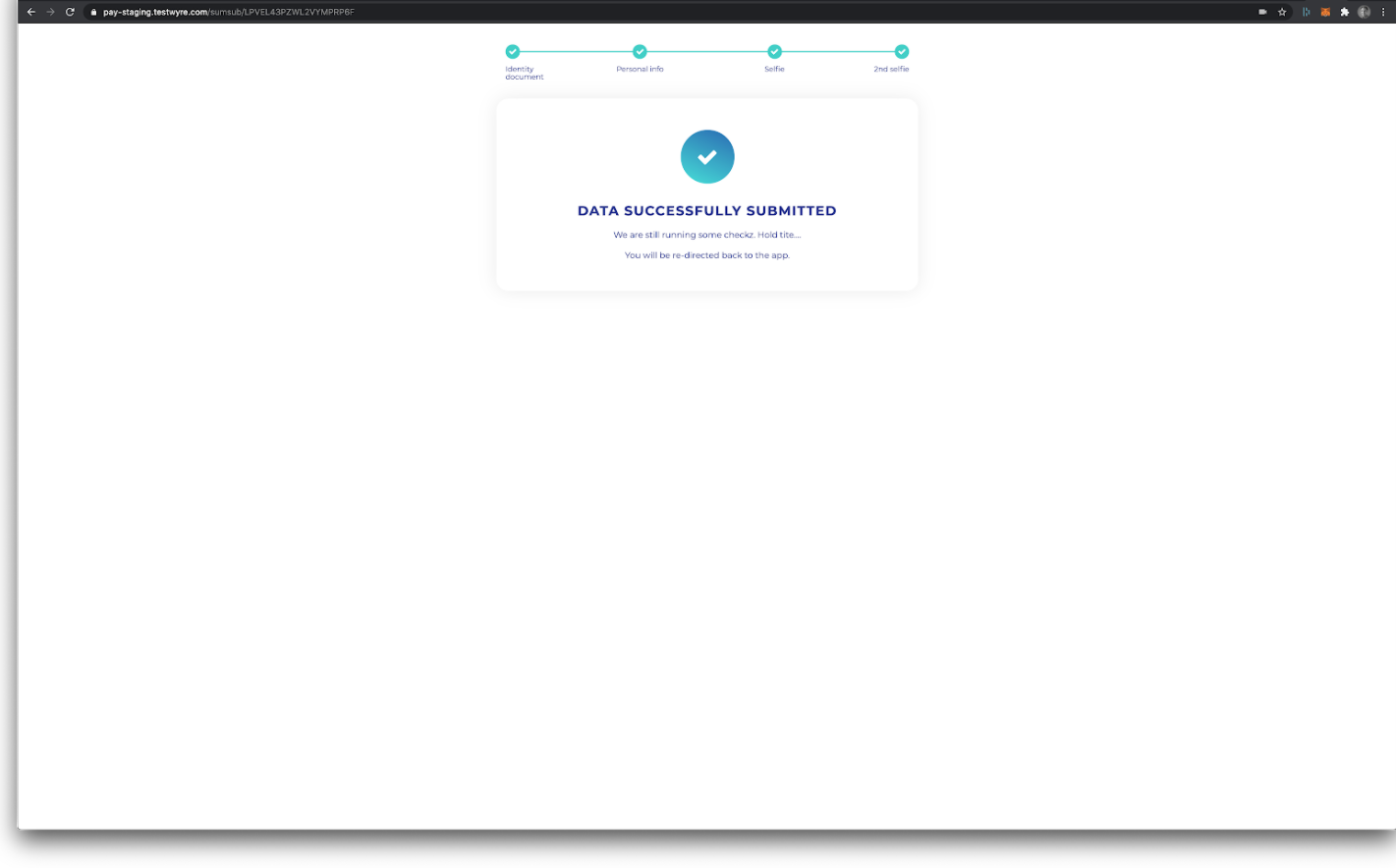
Step 8. Continue With Higher Limits Order
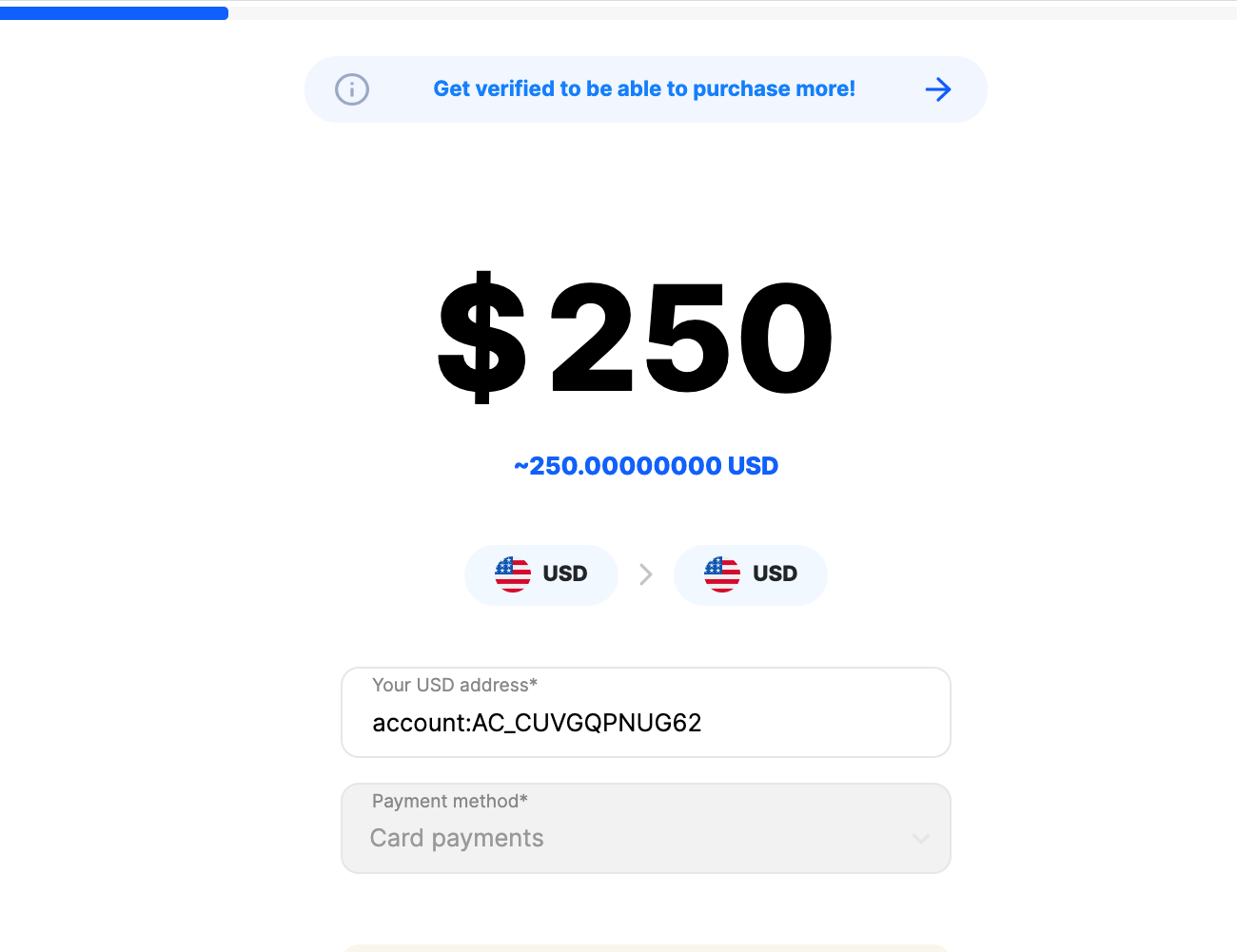
Updated almost 4 years ago